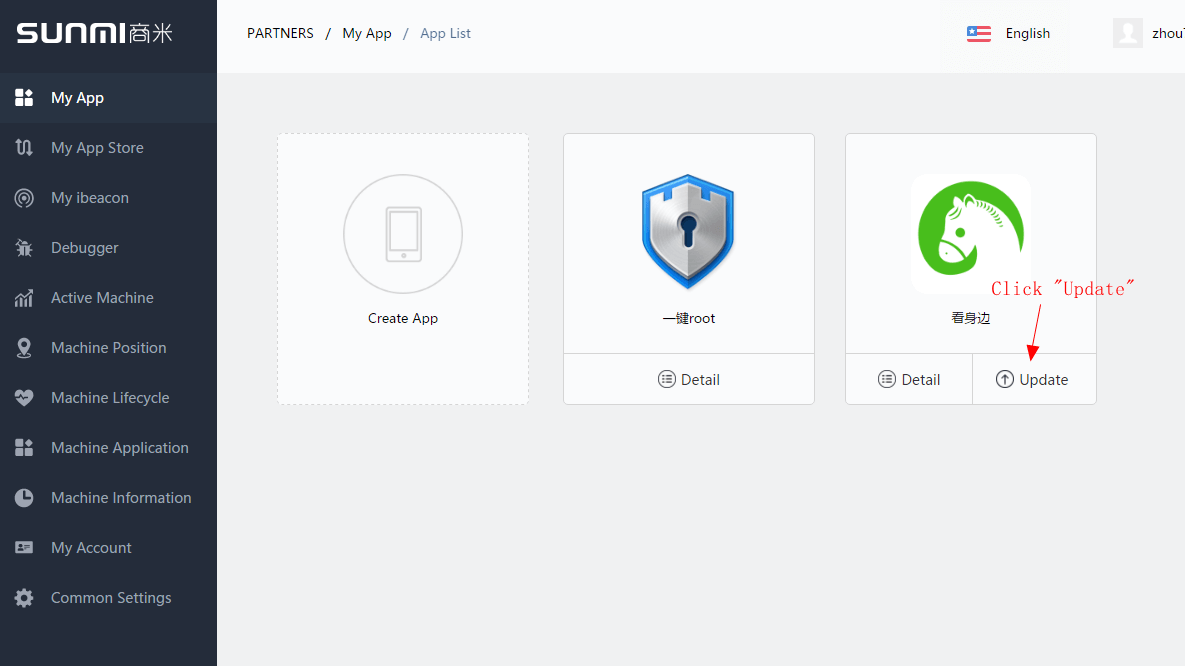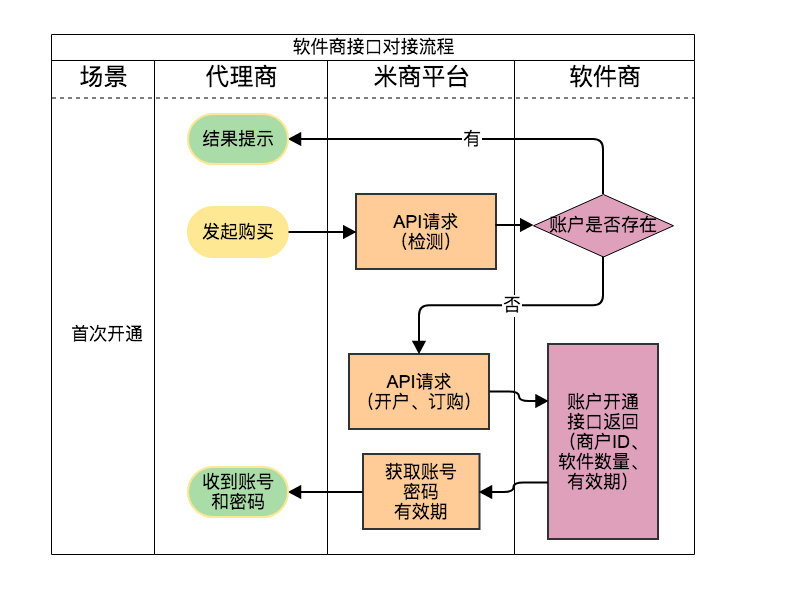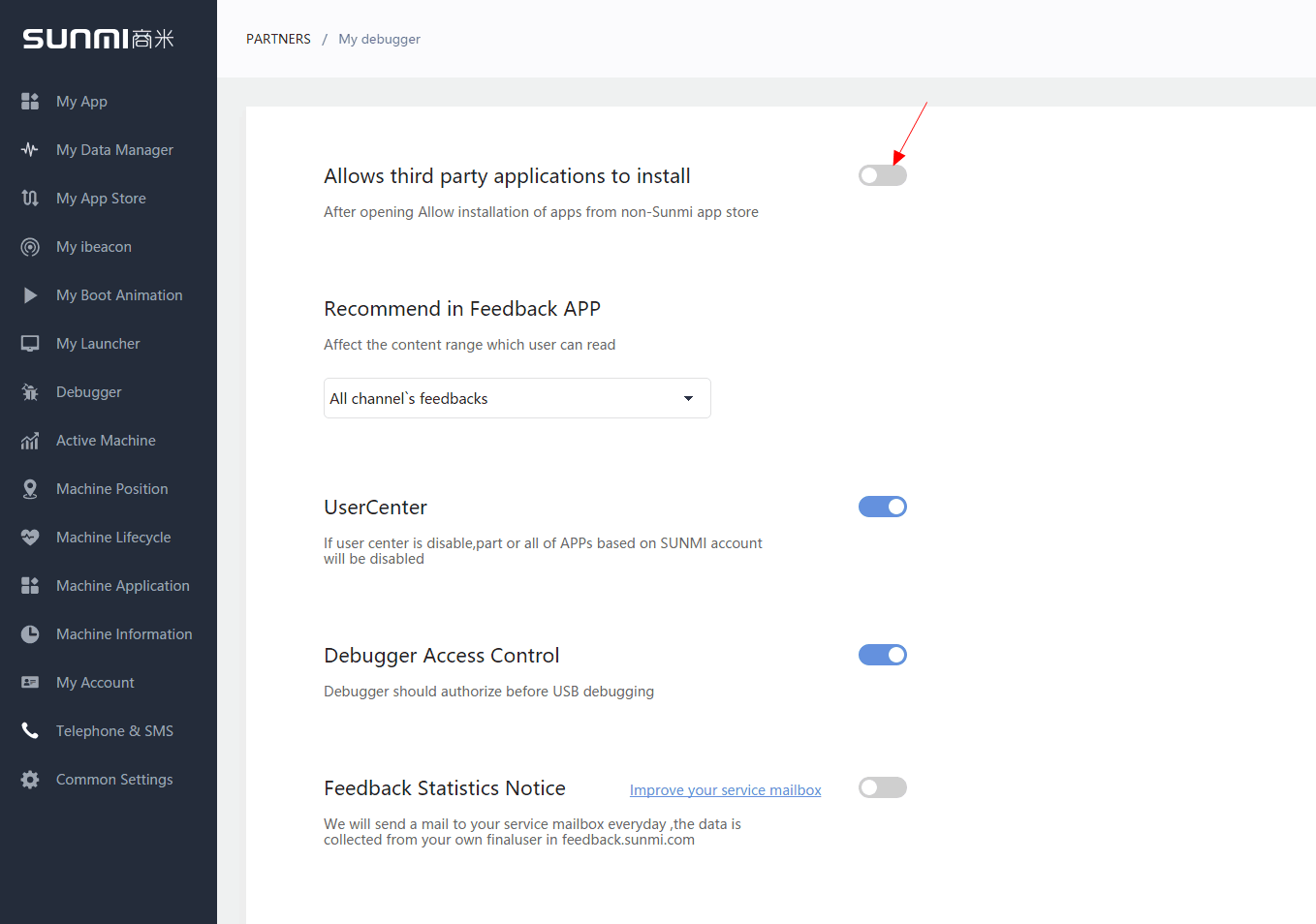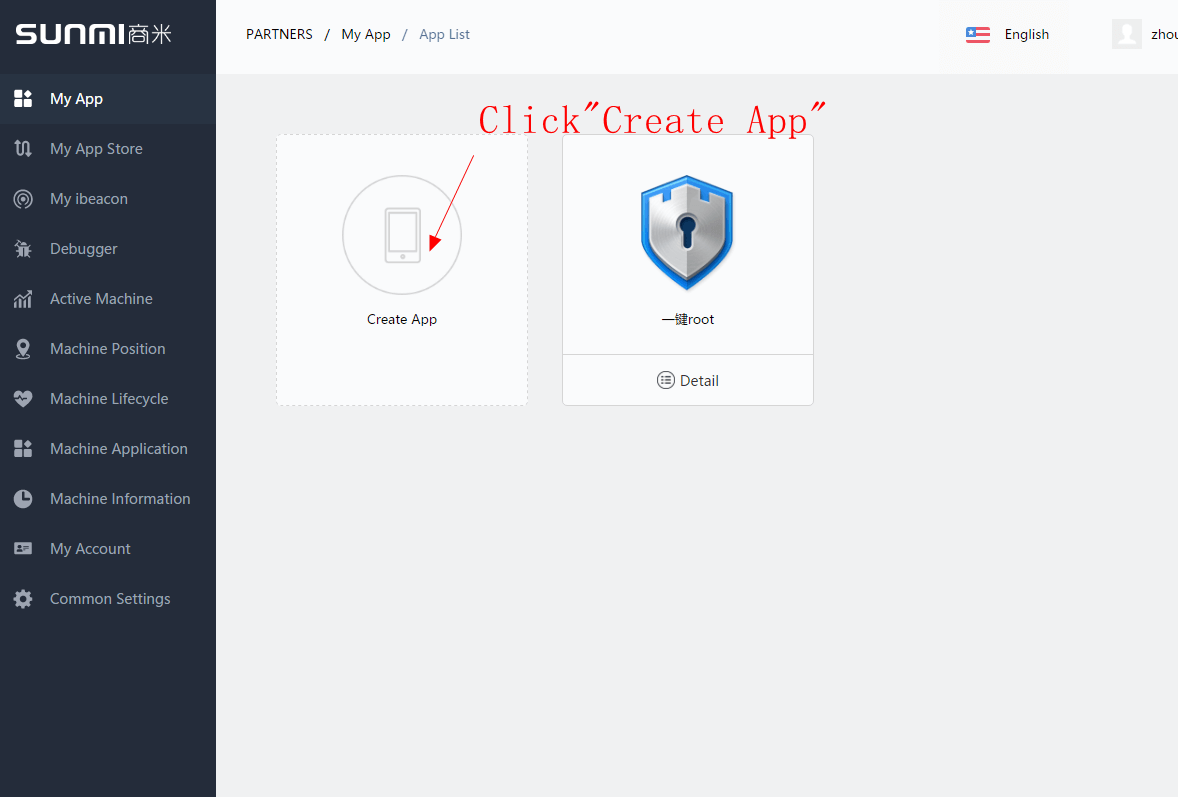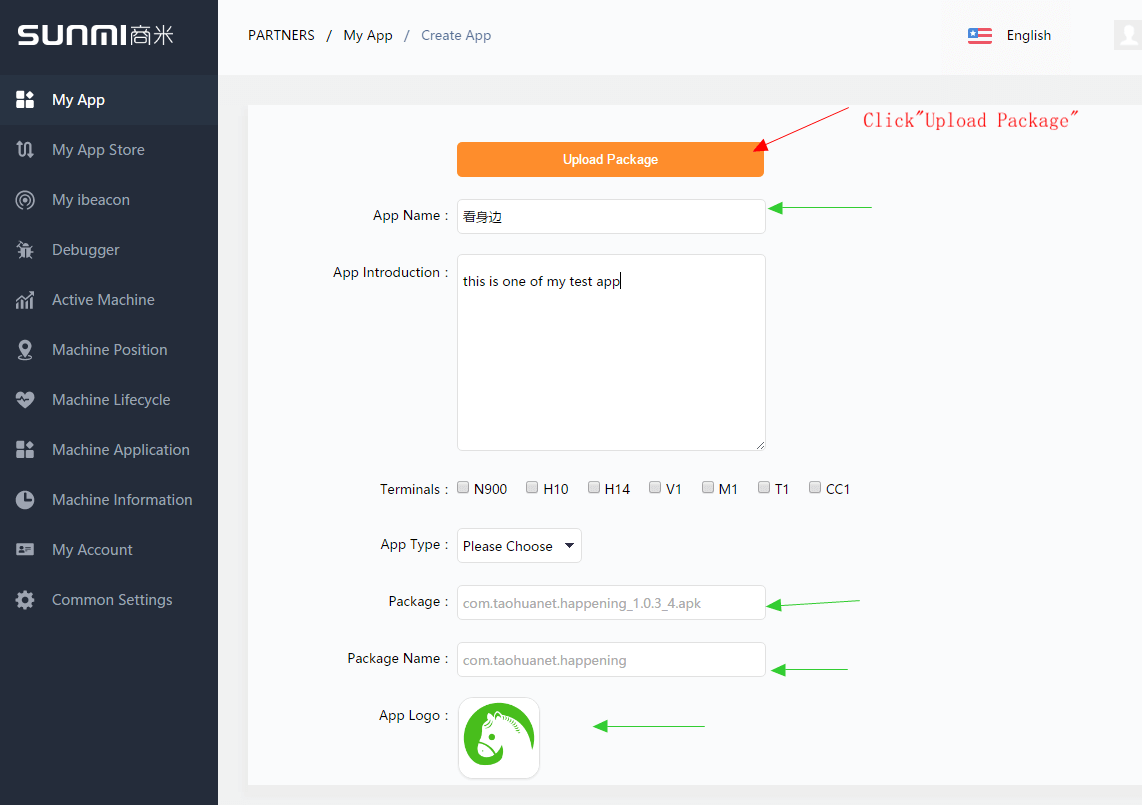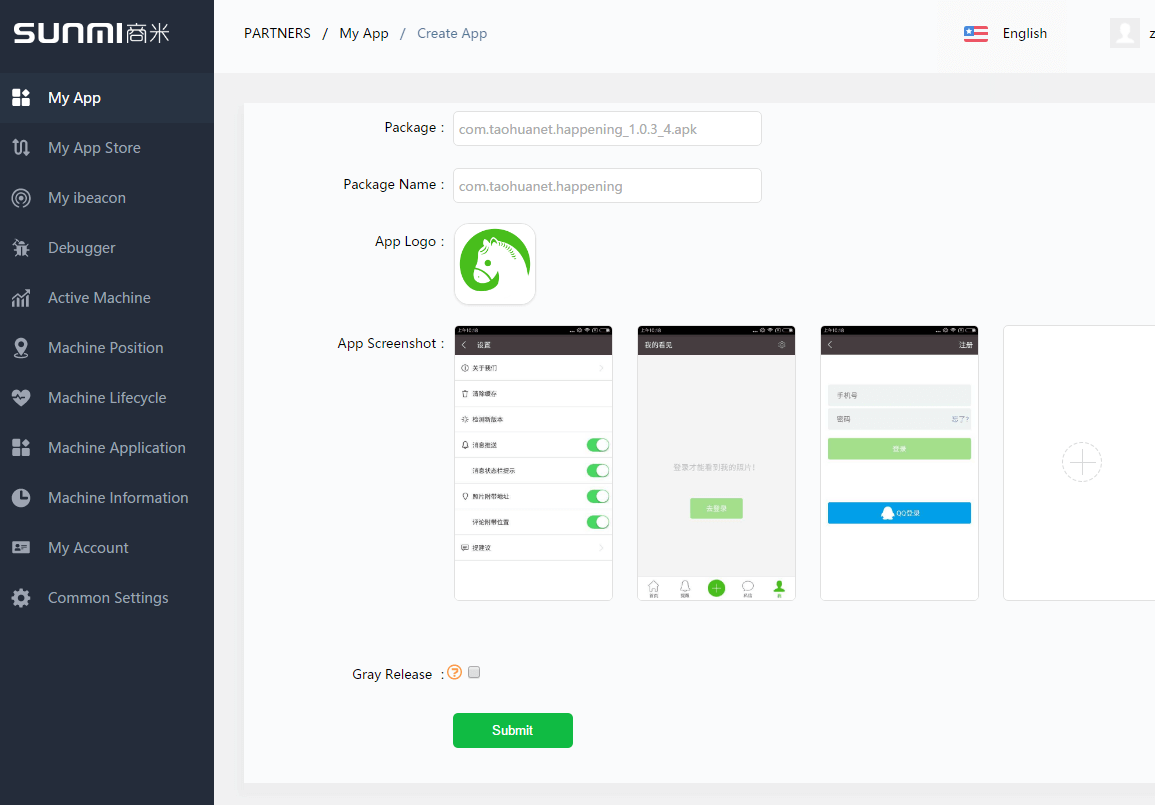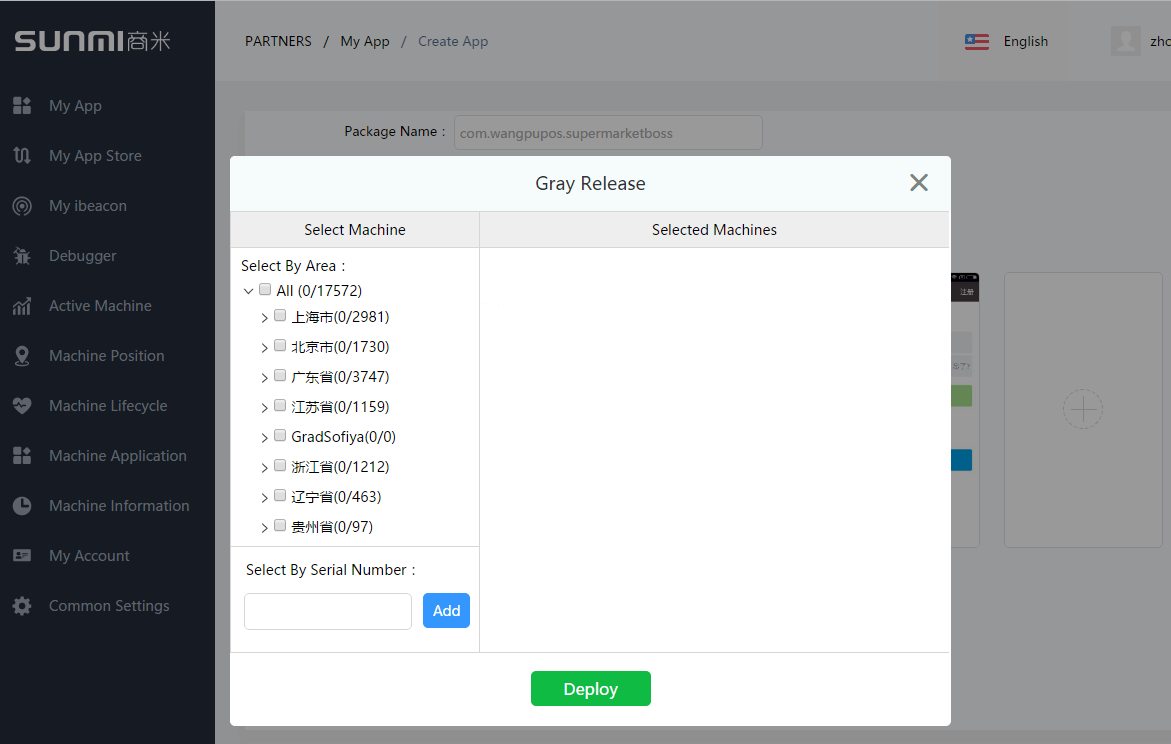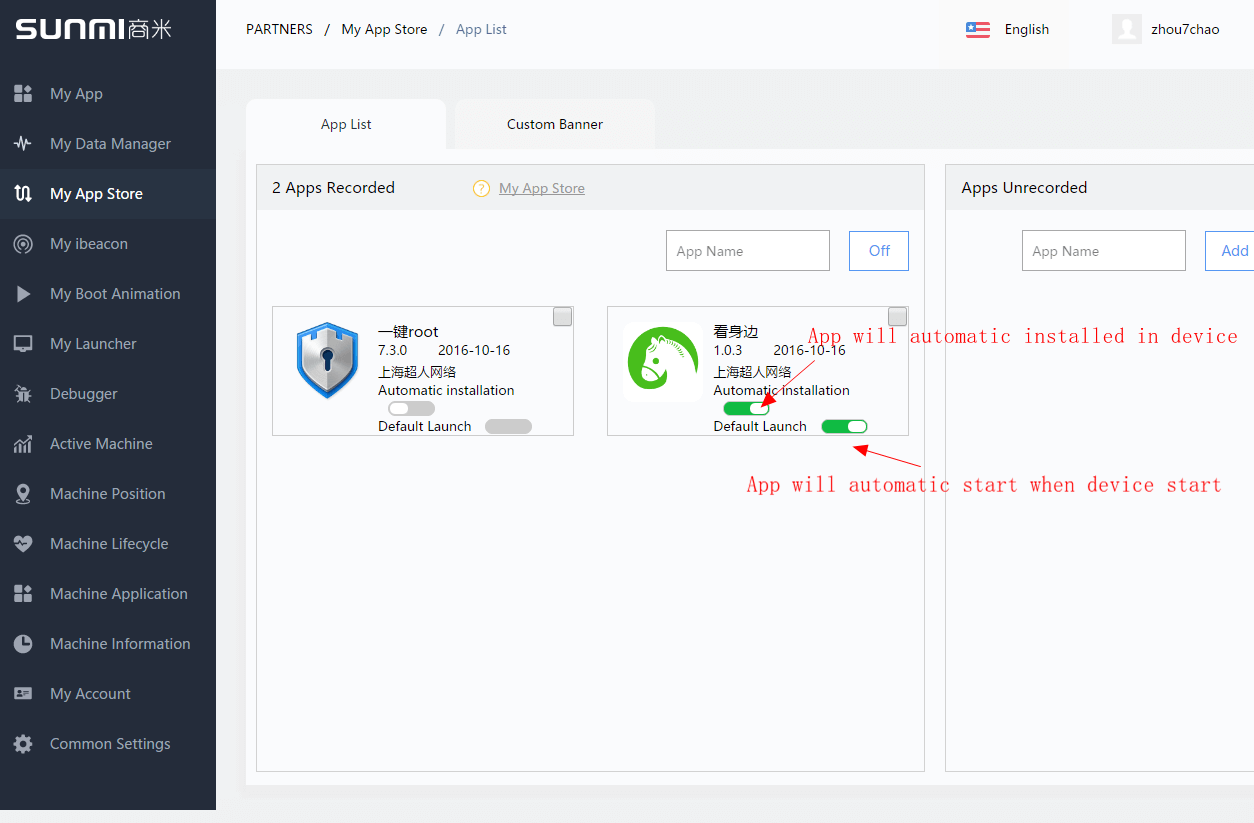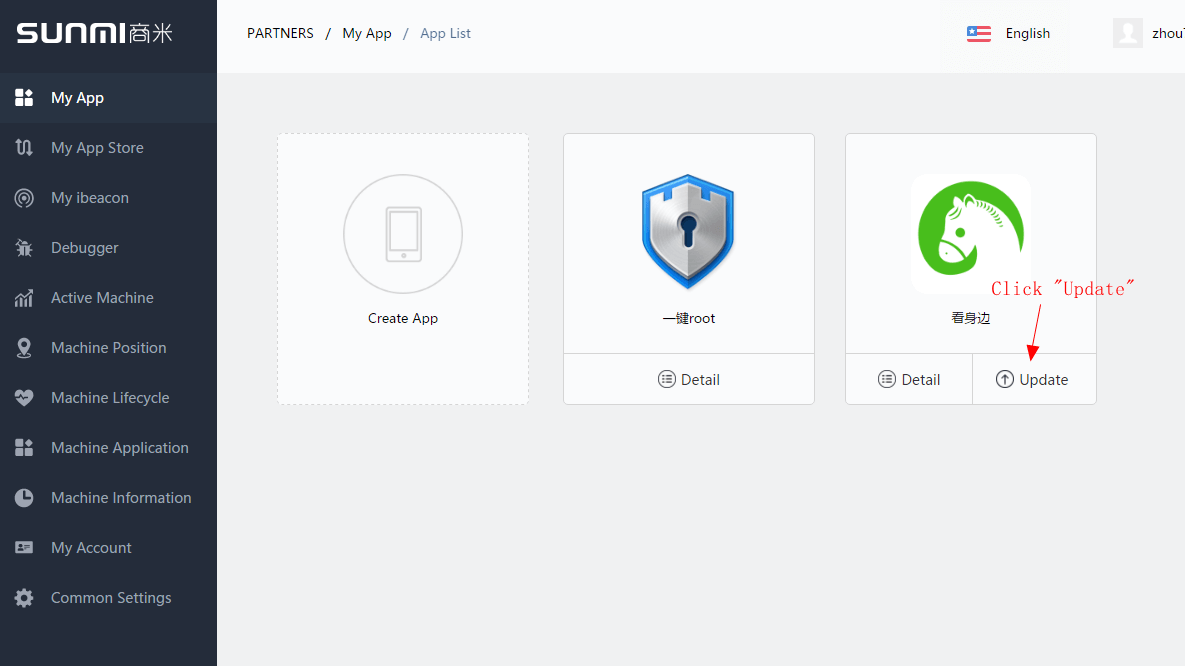Release App
About Sunmi App Market
Every Sunmi partner can register Sunmi partner account on Sunmi official website to have
his/her own operation background. In principle, every Sunmi device will be
bound to a partner account number when it is sold out. Sunmi will take the
partner as unit to provide the control service for partial functions &
permissions.
Sunmi has an internal App market, and the
partner can distribute his/her own Apps on a large scale onto Sunmi devices. Partial
partners can have an App market managed by themselves. If the partner has not
opened “Allow third party App installation” (as shown by the arrow in the
following figure), its own default users can only install App for the device
via Sunmi App market.
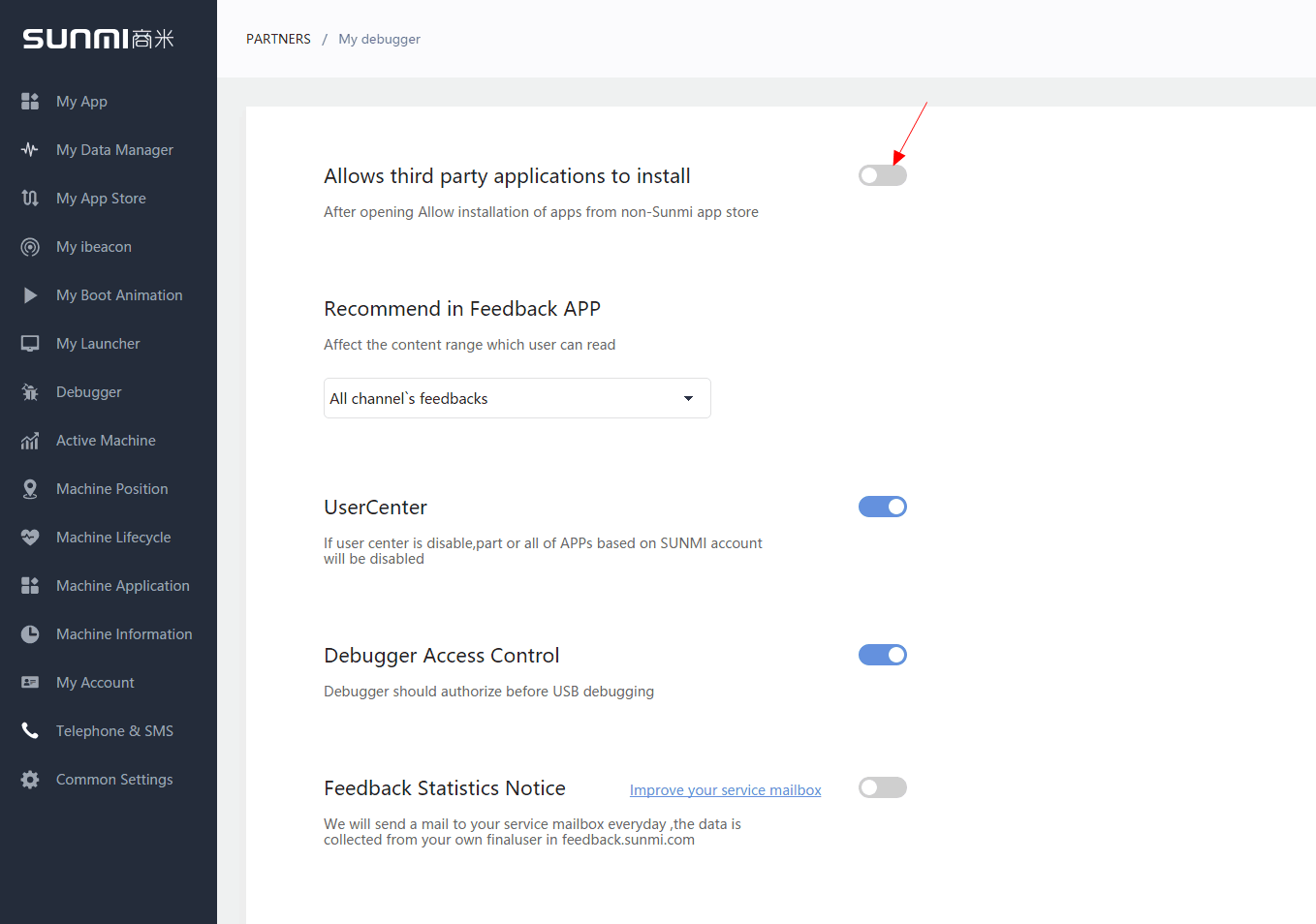
App Market Rules
Sunmi has distributed App markets with
different permissions to partial partners, and the Apps uploaded by default partners
will appear in their own App markets without Sunmi’s review. Sunmi can review
this App, and after passing the review, this App will appear in the App markets
of other partners. Certainly, partial partners can not only choose that their
own Apps do not appear in other people’s App markets, but also choose that
other people’s Apps do not appear in their own App markets. As for the authorized
permissions, you may consult Sunmi customer service 400-902-1168 (everyday 9:00
~ 21:00, except holidays)
App Distribution Procedure
After completing App development, upload it
to the App market. The user can search & find App at App market of the
device. If it’s a channel partner, the automatic installation of App’s own device can be set. Explain the procedure
of App’s first upload & distribution as follows.
1.Upload app
Enter “My App” option at the partner backstage, and click to create App
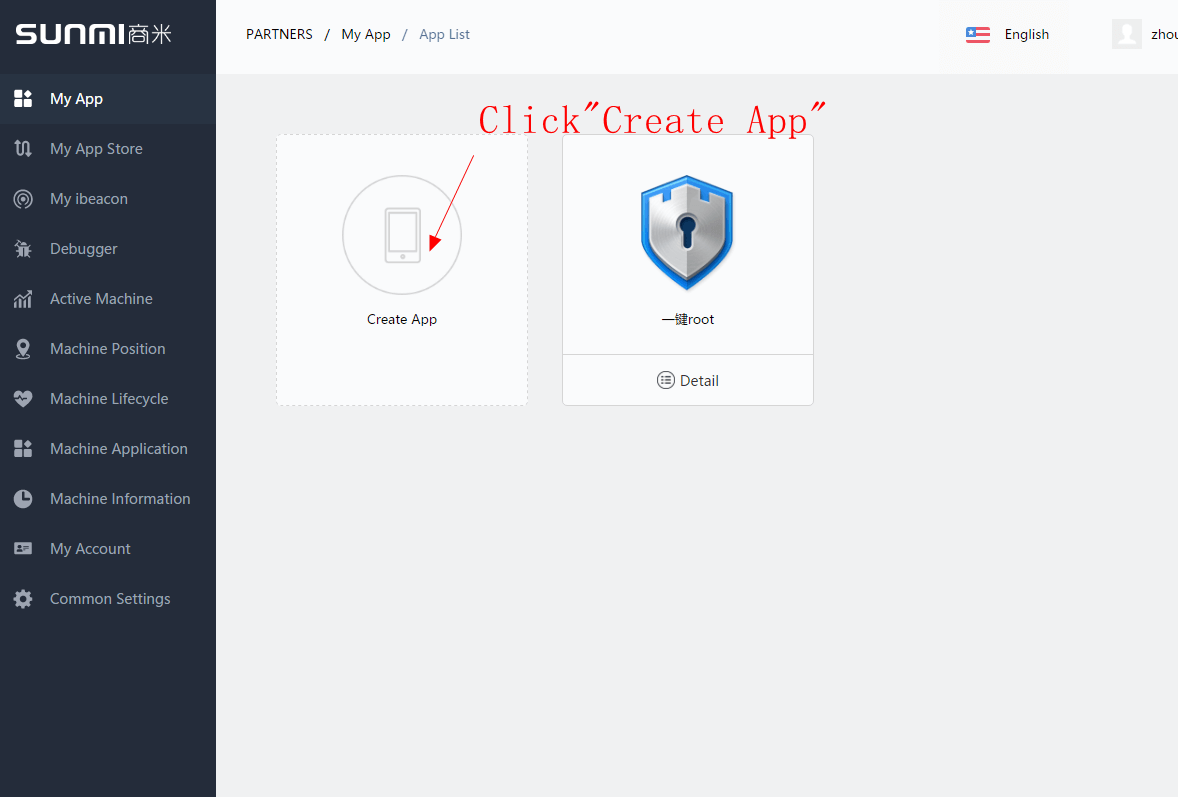
2.Fill in the relevant content
Click “Upload installation package”, and
choose the apk you want to upload from the folder. Wait until the upload is
completed, and Sunmi backstage will automatically analyze the installation
package. The part indicated by a green arrow in the following figure will be
automatically filled in. The developer will manually fill in the information
such as App introduction, App’s well-matched devices, App type, etc.
-
If package name repetition is prompted when
uploading the APK installation package, it indicates that this APK has already gone
on sale in Sunmi App market. If this APK is owned by your company, please
contact Sunmi customer service 400-902-1168 (everyday 9:00 ~
21:00, except holidays) to enter claim.
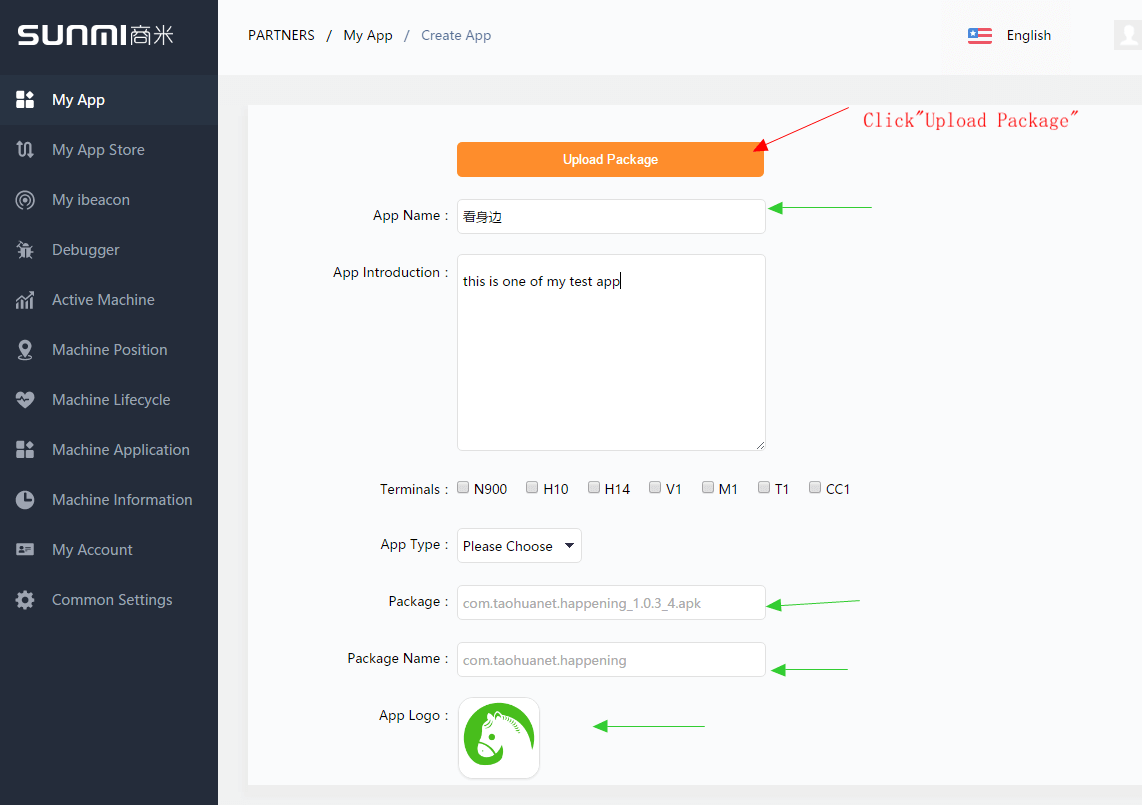
3.Deliver App
After the partner has completed the content
of the remaining part, the “Deliver” button in the following figure will turn
from grey non-clickable state to green clickable state. Click “Deliver” and the
App upload will be completed.
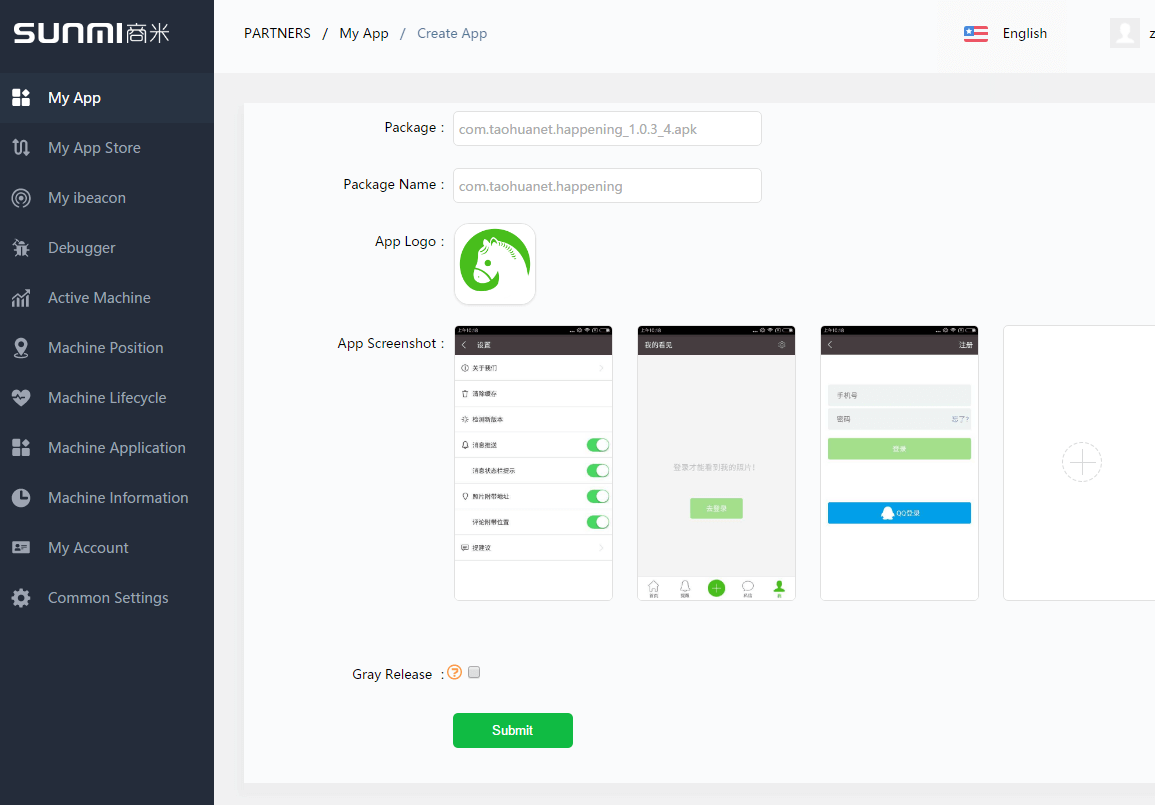
About Grey Scale Deployment
There is a “Whether to deploy grey scale or not”
option above “Deliver” button in the above figure. After checking this box, the
deliver button will turn to “Grey scale deployed” item, and you will enter the
grey scale deployment configuration item after clicking it.
Grey scale deployment is a function
provided by Sunmi against the partner’s actual demand. A geographic location
message will appear when each device is used, and the partner may deploy on
partial devices according to geographic location or SN number after he/she has
developed his/her own App to match Sunmi devices. This App will appear only in
the App market of the devices within the scope of grey scale deployment. After
completing grey scale deployment within a small scope, the developer can deploy
the App onto devices within full range.
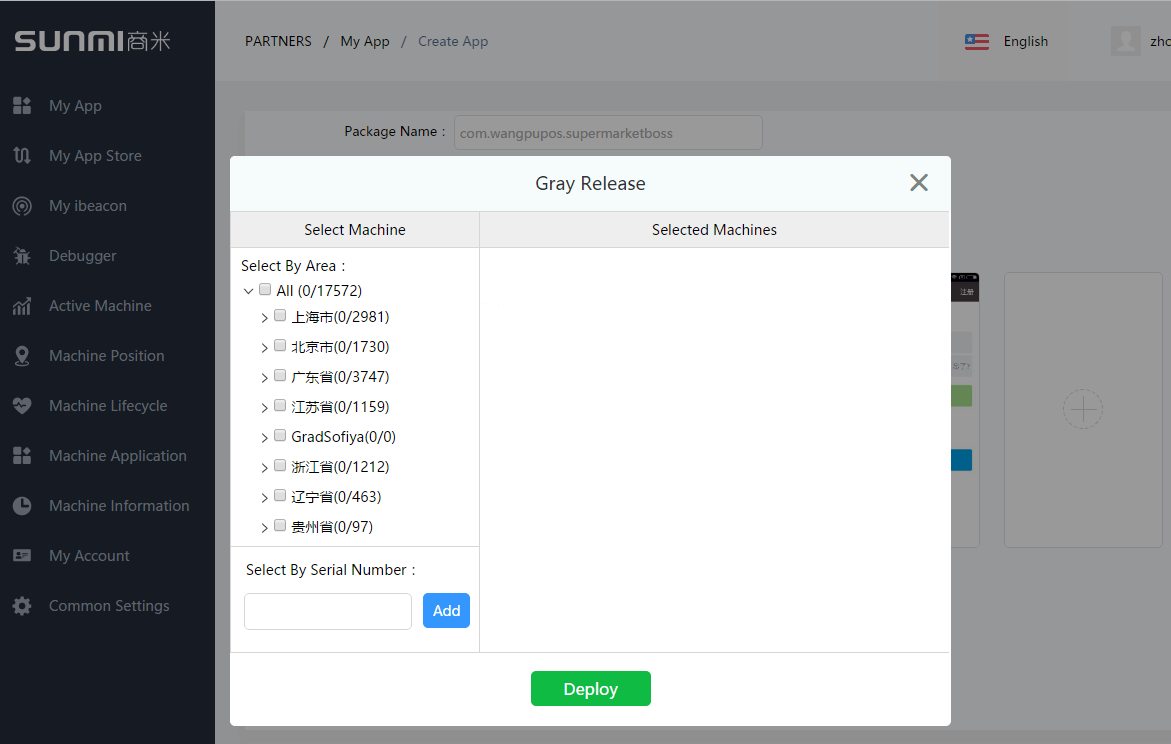
Setting Automatic Installation
If you wish to automatically install the
uploaded App onto all its own devices, you can set this App to automatically
installed App in “My App market” item (as shown by the arrow in the following figure).
Its owned device will automatically download and install this App after
receiving the push notification. After setting automatic installation, you can
also set whether this App is to be App with default boot (as shown by the arrow
in the following figure). This App will be booted automatically after turning
on the device.
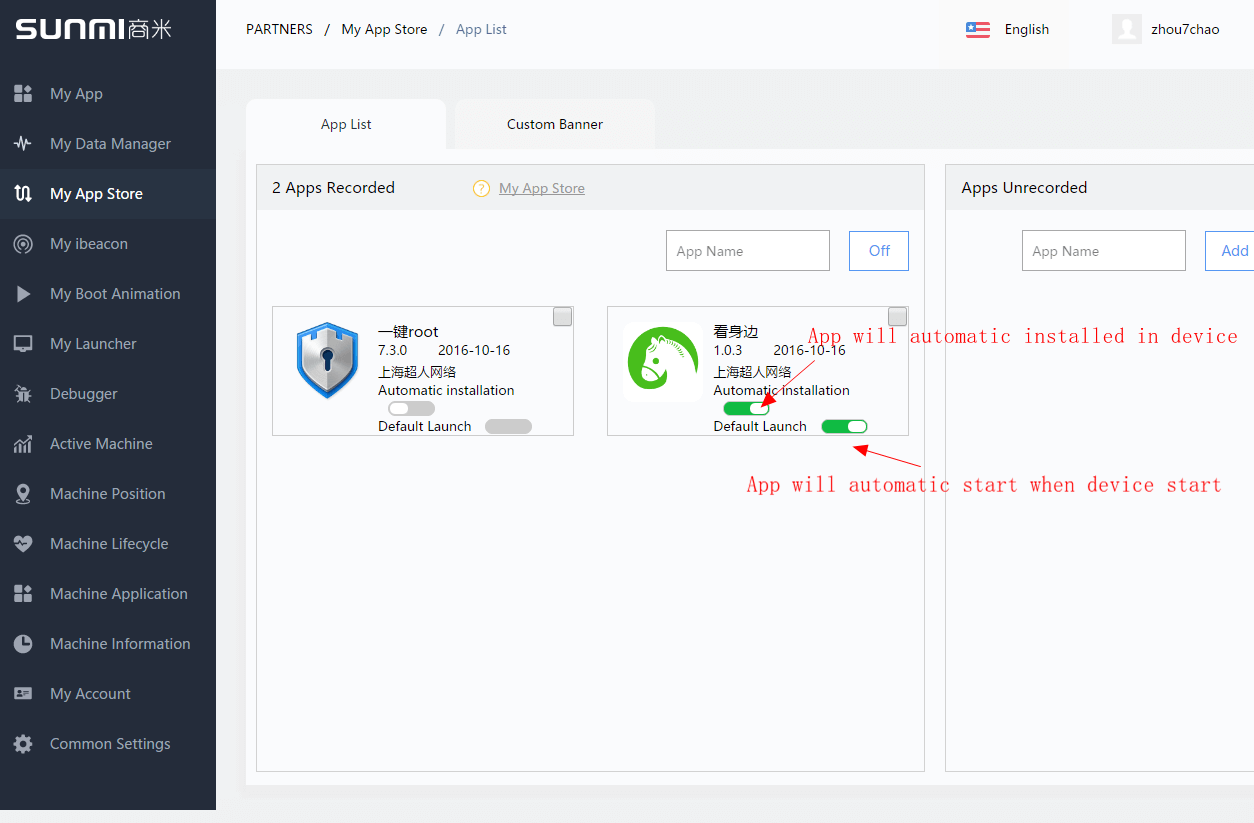
Upgrad app
When the App has passed Sunmi’s review, “Update”
button will appear in the list items of My App. The developer may release the
upgraded package of this App. Enter Update App page after clicking. The update
procedure is similar to release procedure, please refer to the above release
procedure.
-
If
abnormal signature is prompted when uploading the update package, please check
whether APK signature is inconsistent with the original installation package.
If it is confirmed that it is necessary to change the signature, please create
App after deleting it
-
If inconsistent package name is
prompted when uploading the update package, please
check whether APK package name has changed or
there is upload error. If it is confirmed that it is necessary to change the
package name, please create App after deleting it